SkypeScribe
This is a tool that helps you use the IM window of a Skype conference call as a method of capturing the minutes of the meeting. It is an attempt to replicate some of the features of David Booth's scribeperl script used by W3C working groups to capture the IRC channel. This is something that WG members find incredibly useful and really wish were more widely available.
If you are already familiar with SkypeScribe, you might prefer to use the tool without the text on this page in which case just go straight to Skype Scribe.
How to use SkypeScribe
The Basics
Hold your conference call on Skype in the usual way. During the meeting ask one person to act as scribe, that is, take minutes during the meeting, using the IM window. Everyone on the call can see this and so can check that what they said has been recorded accurately, or can make changes by typing into the IM window themselves.
At the end of the meeting, copy the entire contents of the IM window into the text box below and click 'Generate Minutes.' What you get back is a formatted page that should be a reasonably accurate record of the meeting. You will almost certainly need to 'clean them up a bit' but it should be an easy task all being well.
Full instructions below the window.
Topics below
- Scribing
- Assigning The Scribe
- Other Participants
- Actions
- Agenda & Agenda Items
- Comments During the Meeting
- Making Corrections
- Attendance & Regrets
- Chair & Meeting Title
- Example
- To Do
Scribing
During the meeting, the scribe should begin each line with the name of the person speaking followed by a colon, i.e.
Phil: Thanked everyone for coming Kate: Said how much she appreciated the chocolates … although the flowers set off her hay fever.
As you can see, rather than repeat the name of the speaker every time, if the same person continues talking, just begin the next line with and ellipsis (…).
The output of SkypeScribe will then be
| Phil | Thanked everyone for coming |
| Kate | Said how much she appreciated the chocolates |
| …although the flowers set off her hay fever. |
Assigning The Scribe
The scribe is the person that does most of the typing. SkypeScribe will guess the identity of the scribe (by simply seeing who typed the most) but you can assign the scribe at any time by typing:
scribe: Phil
This makes 'Phil' the scribe from that point on. It's common for someone else to scribe while the scribe themselves is talking. If you take over from the scribe, just type:
scribe: your name
and take over. Then the scribe can take over again when they're ready by repeating the command with their name.
The scribe's name is not shown as the speaker. If the scribe wishes to record their own comment then they need to type in their own name so, if Kate is scribe, she needs to type:
Kate: I want to say something
Other Participants
Anyone can type into the IM window at any time. Their name will appear as the speaker automatically without having to write their name (that's the difference between the scribe and everyone else).
Actions
SkypeScribe recognises actions entered into the IM window when written thus:
Action: name to do something
Both the person's name and the word 'to' are important here. Actions are then highlighted in the minutes and collected at the end of the minutes in a list for easy reference.
Agenda & Agenda Items
very often, the chair will circulate the agenda ahead of the meeting. if this is available via the Web, enter its URL thus:
agenda: URL
During the meeting, when you move on to a new agenda item, just type in:
Item: Agenda item or topic
If either an agenda is specified or items are specified during the meeting, a heading of 'Agenda & Agenda Items' will appear at the top of the formatted minutes. If provided, the word 'agenda' will link to its URL and any items specified during the meeting will be listed below that with navigation links to allow you to jump straight to that part of the meeting. The relevant headings appear within the minutes themselevs.
Comments During the Meeting
Of you wish to make a comment during the meeting that is not recorded in the minutes, begin your comment with /me.
Making Corrections
If there's a mistake, such as a typo, then anyone can correct it by simply re-typing the error and then the corrected version with the following syntax that techies will recognise as a search and replace regular expression:
s/wrong text/corrected text/
And yes, you can add g after the final / to replace all instances of the error before that point in the meeting and i to make the search case-insensitive.
Attendance & Regrets
SkypeScribe will automatically recognise all the participants that type something into the IM during the call. The chair should ensure that everyone present does type at least something during the call. However, it is possible to add other names with this command:
present+ name
Likewise, you can record regrets received thus:
regrets+ name
The present and regrets commands accept comma-separated lists of names so you an add more than one at once.
Chair & Meeting Title
To set the name of the meeting's chair just type:
chair: name
And to set the meeting title it's:
meeting: meeting title
If you don't enter a meeting title then the default will be used which is "Teleconference Record date."
Example
To show what the tool does more clearly, this is an edited version of an actual meeting log, copied and pasted from the Skype IM window.
Edit at will but remember GIGO!
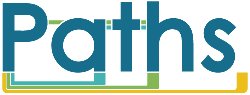
 Tool created under the PATHS project, co-funded by
the 7th Framework Programme of the European Union.
Tool created under the PATHS project, co-funded by
the 7th Framework Programme of the European Union.
To Do
Experience will show where the bugs are and there are bound to be things that need improving!
If you find this useful and want to see features added, or find the bugs, please let me know. I will publish the (Perl) code once I've used this a little more myself.
Ideally, I'd like this to be an integrated extension to Skype itself but, well, that's probably a little beyond me…
Comments welcome via the e-mail address at the top of the page.
1 April 2011